With a few pieces of information on-hand, here’s how you publish a new Deal to start inviting investors.
Before you get started
Before you publish your deal, you’ll need:
- Confirmation your invoice is paid. Learn more
- The name and email of your Signatory
- The name and email of your Payment Administrator
- A .pdf of your Terms and Conditions document (here is a vetted, compliant, and recommended template)
- .pdf files of other required documents for the kind of deal you’re starting
The Signatory and Payment Admin can be the same person. To save time, if you are a company administrator, you can even set yourself as both
The Payment Admin can be set in two ways using the Deal’s backend: see below for Teams and Billing.
Get started
On your Dashboard, click New Portal.
Don’t see the button? Contact your account manager with any payment information related to your invoice. Learn more
Enter new Deal’s details
Here’s some of the required information you’ll enter:
- Jurisdiction
- Jurisdiction of your Deal’s investors
- Security type
- Currency, or currencies.
- The sector your company operates in
Upload a Terms & Conditions document, and other required documents for your Deal
Here is our recommended Terms & Conditions document template. If you make your own document, please ensure the font is Arial, size 11, to be consistent with our templates.
The document upload page also lets you upload other required documents for your type of Deal (Common examples: Shareholder Agreement, Declaration for Removal of Legends.)
Don't have your Terms & Conditions or required documents yet? Click Next to complete the rest of the information, and upload your required documents later on in your Agreements page (see below), but please note that a Terms & Conditions document is required to publish your deal and start inviting investors.
Your new Deal’s backend
After your Deal’s details are entered, you can access your new Deal’s backend for the first time!
A Deal’s backend has 6 sections:
- Agreement
- Teams
- Billing
- Payments
- Investors
- Review
- This page appears as Review when your deal’s state is in Draft or Amending.
- This page will appear as Progress while your deal’s state is in Active and Close. See our article on Deal Lifecycle
Agreement
Click Agreement to edit the Deal’s security details, to enter a maximum or minimum purchase amount, and to compose your Deal’s subscription agreement document.
Teams
Click Teams to invite Team members by email.
Once they’ve accepted your invitation, and appear as collaborators, click their associated Actions, then click Edit Permissions to assign them as a Signatory or Payment Admin.
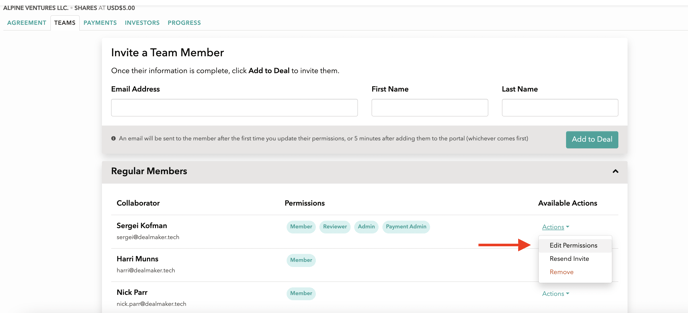
Billing
Click Billing to enter email addresses to receive invoices, and to add a Payment Admin.
Payments
This section is only available to Payment Admins.
If you are a Payment Admin, click Payments to set up your deal’s payment methods. Note that your deal may need to be manually reviewed by DealMaker.
Investors
Click Investors to see your deal’s test investor.
Click on the test investor’s name to see what it’s like managing investors on your Deal’s backend, and click Edit Responses to preview the investor’s questionnaire and purchase flow.
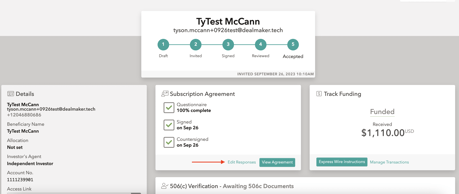
Review
If your invoice is paid, you can click Publish Deal and start inviting investors!
Click Investors to start inviting investors by email or Magic Link. On the Investors section, click Add investors via link to access your deal’s Magic Link for easy sharing, and to optionally tag and set allocations for investors. See our article on Inviting investors.