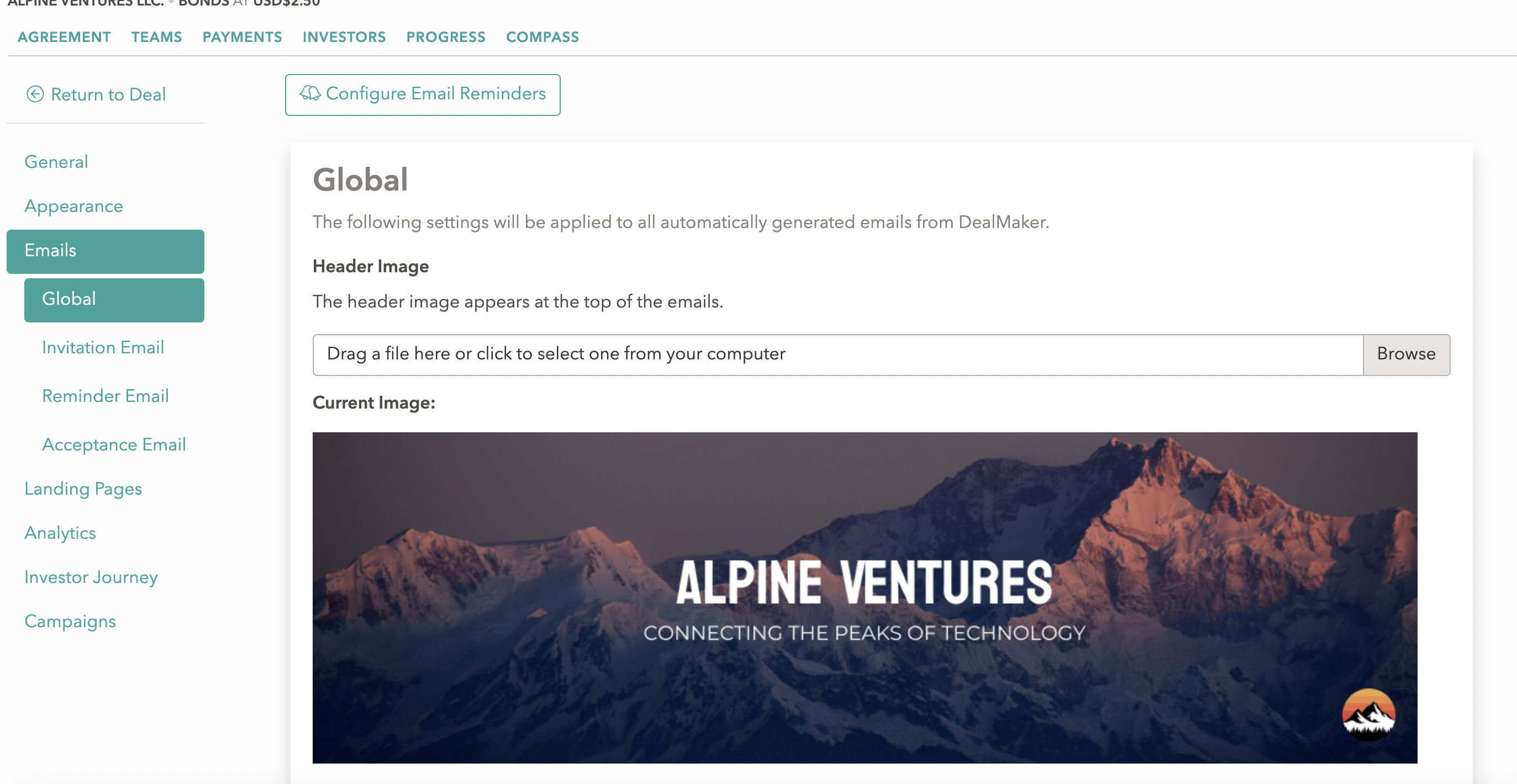When white-labeling your deal, you have your:
Primary Logo (1)
This goes in the progress indicator throughout the question flow for an investor, on the top of the deal card of an investor’s dashboard (the legacy version), an investor’s sign-in page, and the top left of emails. This also goes in the top left (header) for the admin (issuer) view. In some cases, the primary logo may be replaced with the company logo.
Header Logo (2)
This goes in the top left (header)throughout an investor’s question flow, the bottom of a deal card of an investor’s dashboard (legacy version), and the top right of emails. This is typically the header logo, but in some cases may be replaced with a brokerage or enterprise logo.
Background image
This is a large image present in the background of the ‘begin’ page for investor, also known as the “direct invite landing page”.
Banner image
This goes behind the progress image for an investor’s question flow.
Email Header
This goes across the top of emails sent to investors.
Here is a visualization of these assets through the investor and facilitator experience:
Magic Link Landing Page
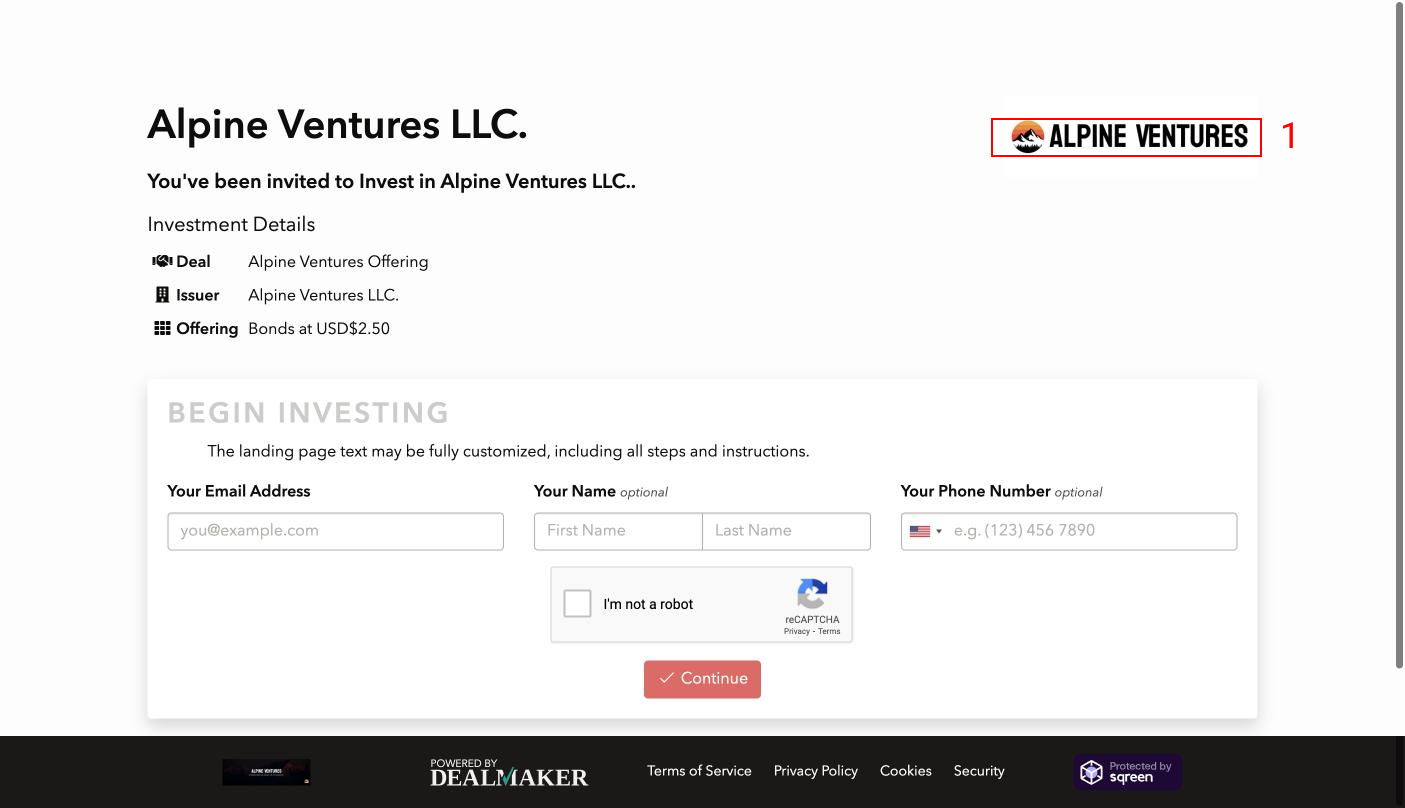
“Begin” Page (Direct Invitation Landing Page)
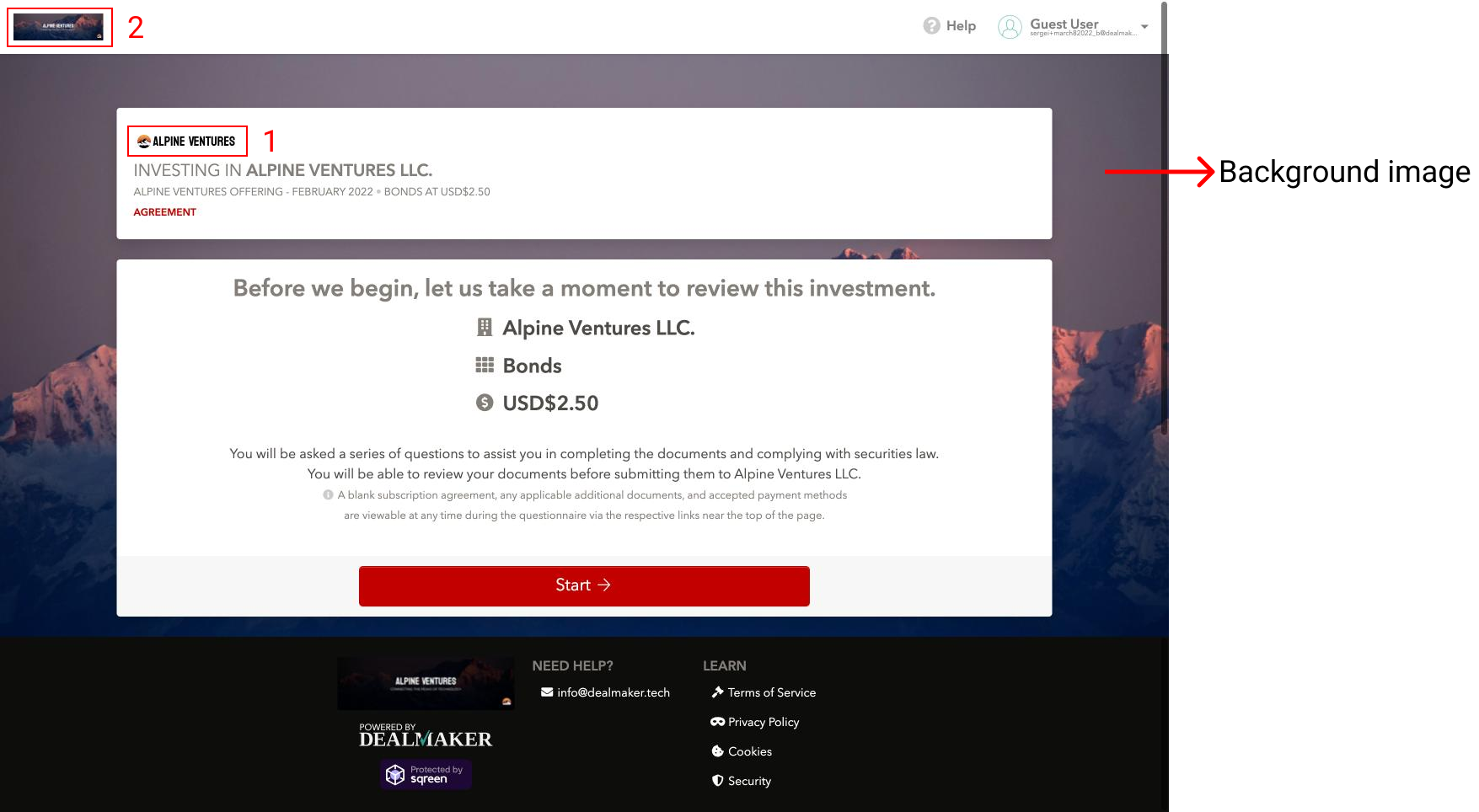
Question Flow
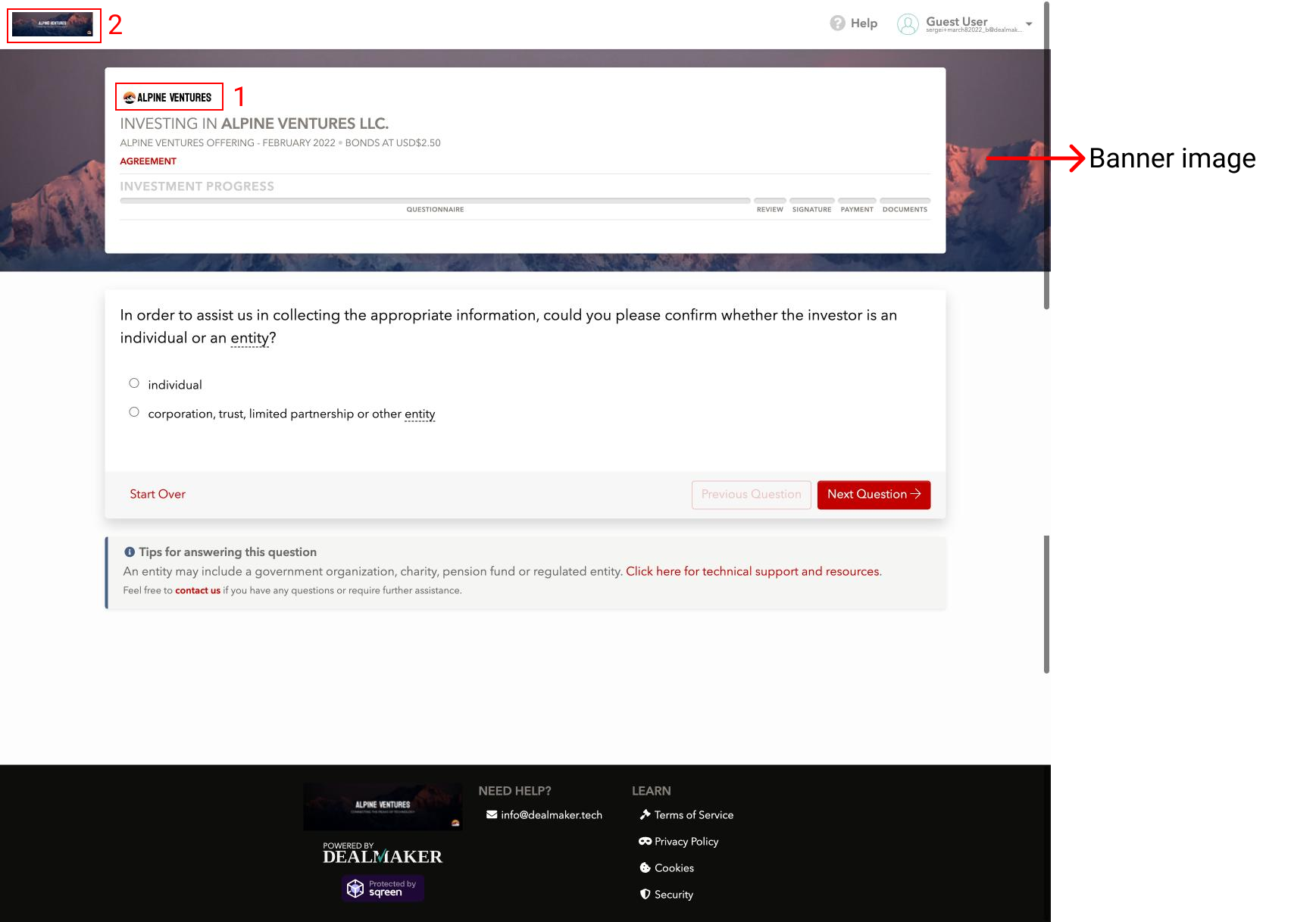
Dashboard Deal Card
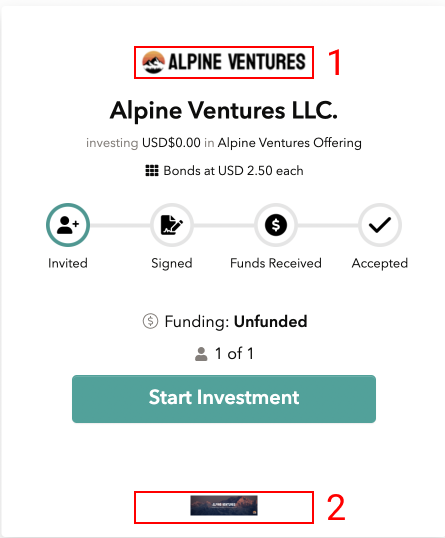
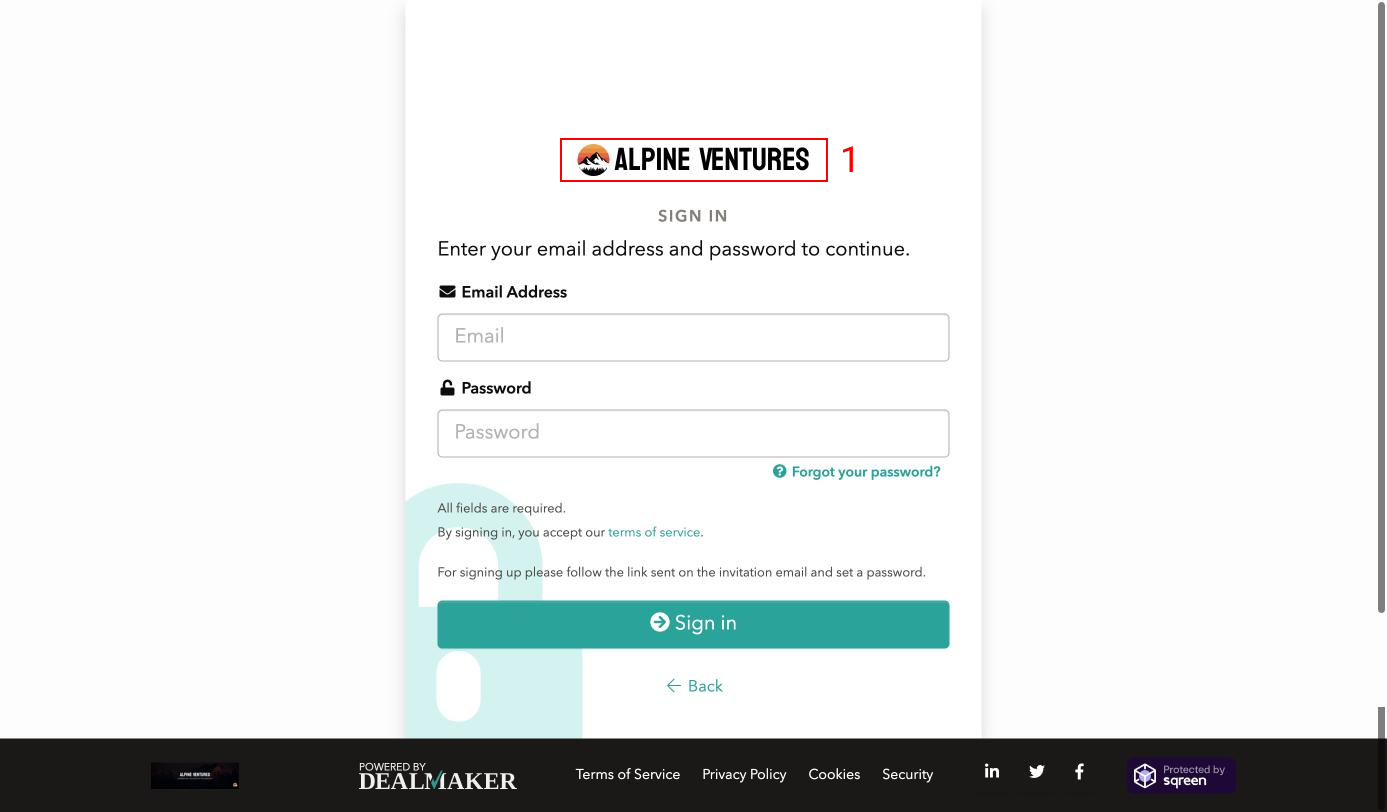
Emails
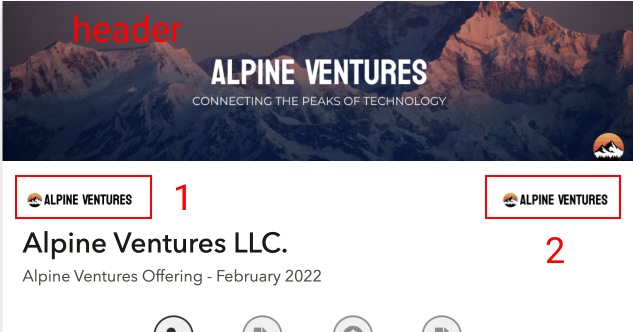
Facilitator View
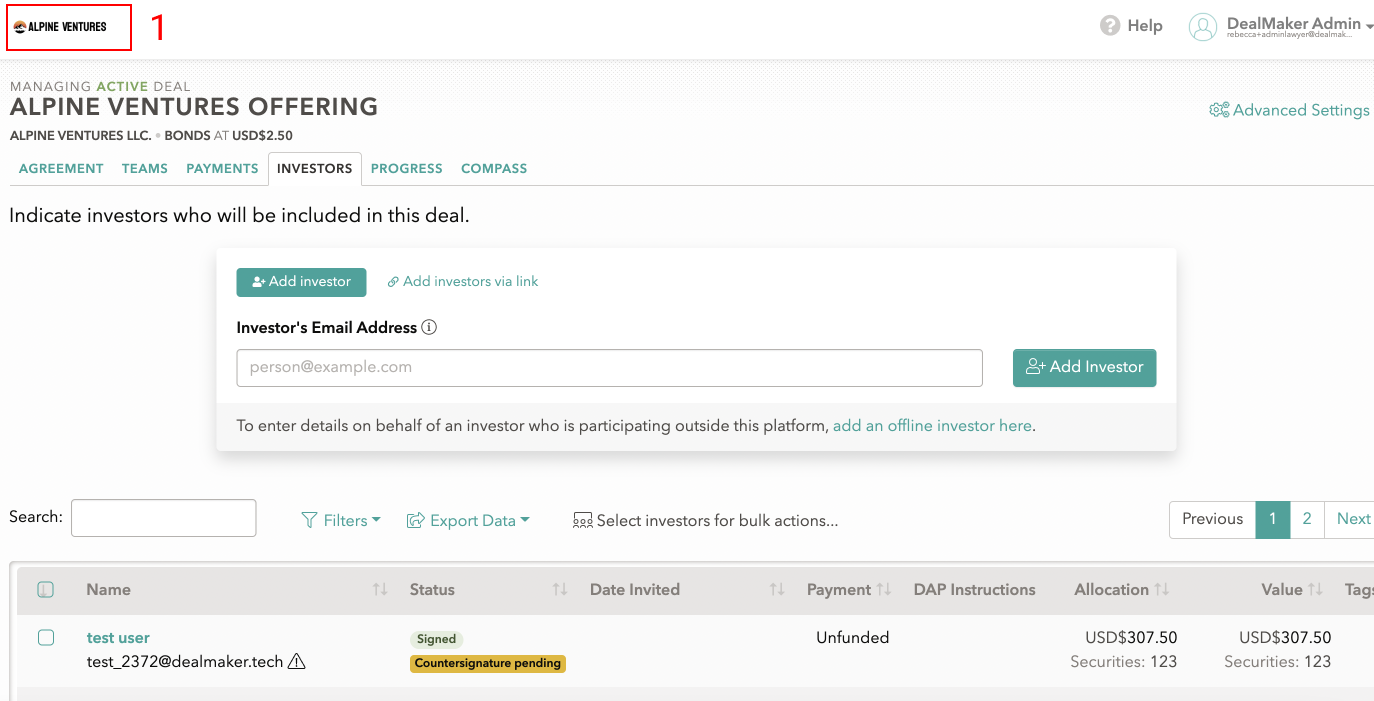
To further extend the white-labeling available, you are able to add a favicon to the deal’s tab.
A favicon is the logo found within a new tab when opened within the browser, so rather than having the DealMaker ‘M’ appear, you have the opportunity to replace this with a logo matching the company branding.
The recommended sizing for the image is 32x32, so you may wish to resize a larger image to fit these requirements. The platform will alert you if the image is too large.
You can amend the logos listed above within the 'Appearance' tab of 'Advanced Settings':
-jpg.jpeg?width=1405&height=2516&name=Alpine%20Ventures%20Offering%20-%20February%202022%20_%20DealMaker%20(3)-jpg.jpeg)
The Background image can be uploaded in the 'Landing Pages' tab:
-jpg.jpeg?width=1405&height=1584&name=Alpine%20Ventures%20Offering%20-%20February%202022%20_%20DealMaker%20(4)-jpg.jpeg)
And the emails header image can be uploaded in the 'Emails' tab: