Integrate a Google Tag-driven chatbot service on your deal
Chatbots let online businesses serve customers and gather valuable data. Google Tag Manager (GTM) powers many chatbots, and is used by many DealMaker issuers for analytics.
What you’ll need:
- Admin access on your deal's backend
- GTM ID
- GTM-driven chatbot provider
How to integrate a GTM-driven chatbot
Add GTM account ID on your deal's backend
Log in to your deal’s backend and click Advanced Settings. In your deal’s Advanced Setting, click Analytics and enter your GTM account ID.
Choose where you want your chatbot to appear
Places where a custom, investor-facing chatbot would be helpful include:
- Your deal’s investor purchase flow
- Your deal’s landing page
For this learning example, we’ll choose to add a chatbot throughout the entire investor flow for our investors.
Note the url/directory path of the pages where your chatbot should appear
Log in to your deal as an investor.
In this learning example, I want to add my chatbot to the entire investor flow. While I’m logged in as an investor, I’ll visit the start page of my investor flow and note the webpage url/directory path…
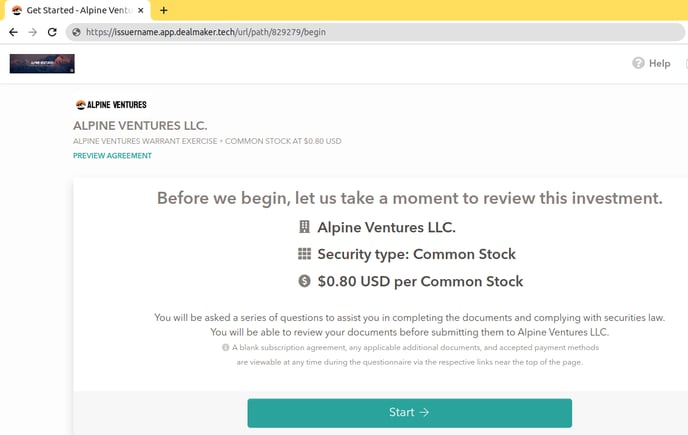
…which, in the screenshot, is:
https://alpineventures.app.dealmaker.tech/url/path/
This directory, which ends in …/url/path/, encompasses the entire investor flow, and its path will be included in my intended chatbot’s configuration.
Please refer to your chatbot vendor’s documentation, or speak with their representatives, if you need assistance with this step.
Configure your chatbot
Please refer to your vendor’s documentation, and ensure that your configuration has:
- The correct url/directory path targeting the right url/directory
- The correct GTM account ID information
What if I don't have a Google Tag Manager account?
Create a GTM account ID at tagmanager.google.com
What if I don't have a chatbot provider?
Currently, we don't recommend a specific provider.
When looking for chatbot providers, please ensure that your solution uses Google Tag Manager ID. We recommend finding one with customization features, and aligning any customizations to the branding set in your deal’s Appearance section and your Engage frontend’s customization section.