With DealMaker, rather than sending your client a marked up paper subscription agreement for signature, you are able to fill in their subscription agreement for them online and then send them a seamless package for e-signature.
This is a three step process:
1) adding your client
2) filling in their agreement
3) sending for signature
Step 1: Adding Your Clients To Your Portal
First, go to the investors tab. Then, enter their email address in the "Investor's Email Address" section. Your client will be added in a draft state, meaning they will not be sent an email.

Step 2: Pre-filling Investor Responses
After adding your client, you can pre-fill their subscription agreement by editing their responses.
To do this, click on your clients' name on the investor table (to note, their name may read as 'Unregistered Guest' initially). Then, click on 'prepare subscription.' You will be presented with a series of questions, and can then answer these questions on your client's behalf. After you complete the questionnaire, you will be presented with an overview of all of the responses. Once you have confirmed this overview is correct, you can scroll to the top and click on 'Back to Deal' to return the deal.
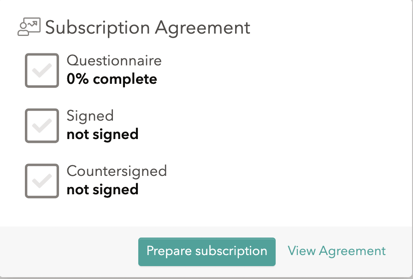
Step 3: Inviting your Client
Once the above steps are complete, you are ready to send your client an invitation to sign online.
To do this, first return to the investor table. Then, click on your client's name, which will take you to their overview page. From there, click on 'Invite Investor' and your client will be sent an email which includes a link to view their response overview and sign.
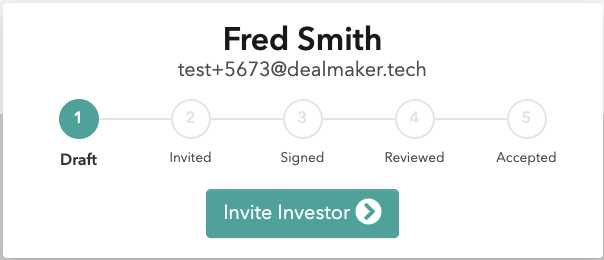
Step 4: Checking Progress and Viewing Agreements
At anytime throughout this process, you can check on the process of all of your clients through the investor table in real time.
You can also download their signed agreement by clicking on their name and then clicking on 'View Agreement.'