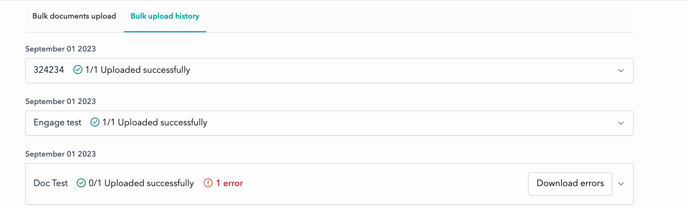Bulk document upload allows you to share many files in a one-to-one relationship with your shareholders or observers. It’s useful if you need to distribute individual documents like shareholder subscriptions or tax forms that are personalized to each shareholder.
To access the bulk document upload screen, click the icon on the Document Upload button and select ‘Bulk Upload’.
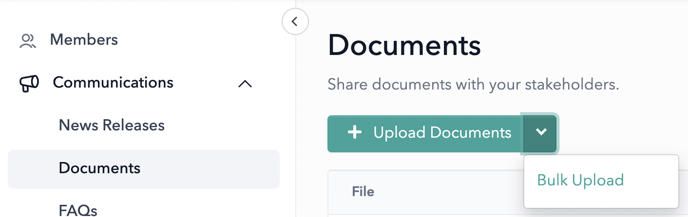
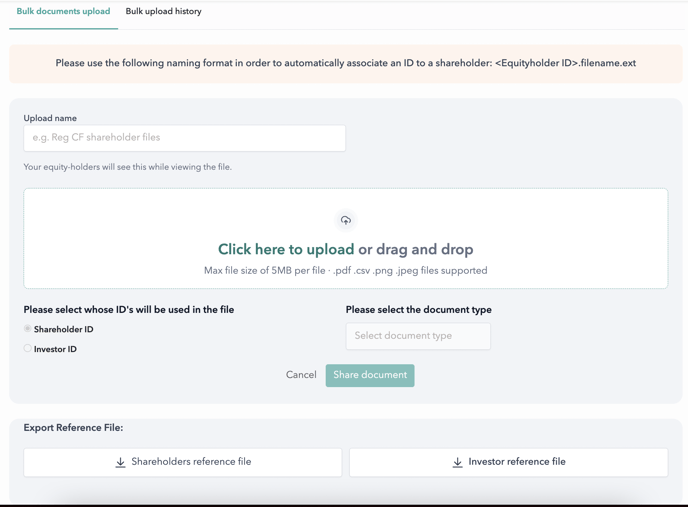
Process
1. Download the Export Reference file
- The Export Reference file will provide the shareholder IDs that are needed to reference each file. Click the ‘Export Reference File’ link in the bottom left of the screen to download the file. In the first column of the CSV file, an ID is given for each shareholder.
|
ID |
|
name |
|
11519 |
sherlock@holmesdetective.com |
Sherlock Holmes |
|
11520 |
mycroft.holmes@uk.gov |
Mycroft Holmes |
|
11521 |
irene@adler.com |
Irene Adler |
|
11522 |
john.watson@holmesdetective.com |
John Watson |
|
11523 |
g.lestrade@scotlandyard.gov |
Greg Lestrade |
|
11524 |
hudson@221bbakerst.com |
M Hudson |
Example Export Reference File
2. Rename Files
- For each file to be uploaded, append the ID of the shareholder to the file. For a large number of files, it may be beneficial to automate to the process by scripting the prefixing exercise.
- Multiple files can be shared with the same individual, but will need separate filenames. For example, to share two shareholder reports with a single individual with ID=12345, name the files 12345.shareholder_a.pdf and 12345.shareholder_b.pdf.
- Drag files to the drop area to have them processed, or select the files from your system. Correctly formatted files will appear in the list of files to be uploaded. Incorrectly formatted files will display an error message and will not be processed. The full list of files uploaded can be downloaded by clicking “View All”.
- Review the files listed in the “View All” modal for correctness. Once you are satisfied that all the files are matched listed correctly, click the ‘Share’ button to share files with shareholders.
- Once the files have been uploaded, you can exit the page as we process the documents. A history of your shared documents can be found in the “Bulk Upload History” tab of this page.